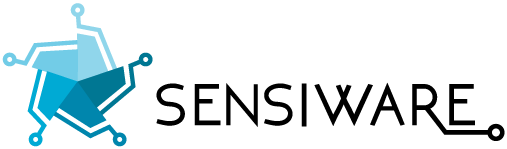SITE
INSTRUCTIONS
- These instructions are for your reference only... to help you insert media.
- Remove this page from the menu once the project is complete
GOOGLE DRIVE FOLDER COPY AND PASTE TEXT The icon in the toolbar for that is: Tx EMBEDDING SOUND CLOUD AUDIO 1. Use the "Embed Gadget" (Search "more Gadgets"). 2. Copy and paste the embed code from the desired Soundcloud page. 3. Turn off border and titles in the gadget. 4. Set the width to 440 x 165 so it will work in the mobile version and fit in a 2 page layout. | EMBEDDING HD YOUTUBE VIDEO Video by Jericho Castillo Pixel dims: 720 x 1280. Frame rate: match original. Codec: Apple Animation. Audio: 48 khz, linear pcm, best quality (bitrate) - stereo. 2. After uploading your video to YouTube, view the video on its YouTube page. Click the 'Info and Settings' button > then turn off all basic & advanced options (except 'allow embedding'). 3. While still in YouTube Toggle off the "show suggested videos..." in the embed code options.Copy the embed code. 4. Use the "YouTube Gadget" Copy the url in the box and turn off border and title. Set the size to 440 x 248 and center it so it will work in the mobile version and a 2 column page layout. |